Creating Dynamic Web Apps: A Step-by-Step Guide Using Bubble.io
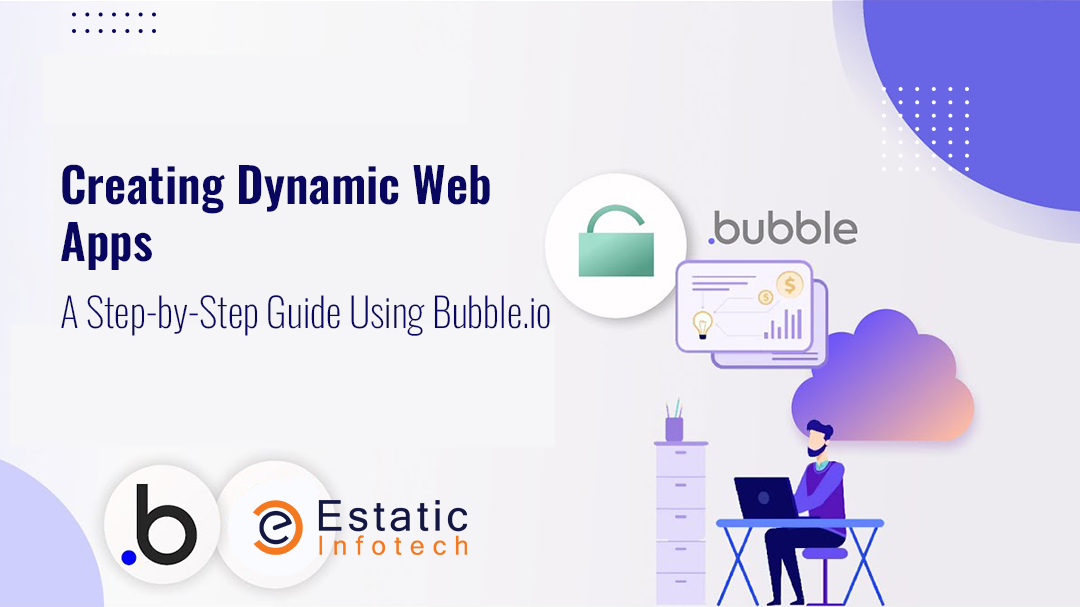
It is more important than ever to design dynamic web apps in the fast-paced digital world of today. Rapid, scalable, and affordable methods are required by top mobile app development companies, enterprises, startups, and individuals to develop apps that can adjust to user interactions and business requirements. A well-liked no-code platform called Bubble.io has made it possible for anyone to create robust, dynamic web apps without knowing any code. From the first setup to the final deployment, this comprehensive tutorial will show you how to use Bubble.io to create your own dynamic web application.
Why Make Use of Bubble.io?
Bubble.io is a preferred platform for businesses and non-technical developers due to its many benefits:
- No-Code Development: Bubble allows you to create sophisticated apps visually by removing the need for you to write code.
- Workflows that can be customized: Bubble's visual workflow editor lets you create unique user interfaces and dynamic app behavior.
- Robust Database Management: Bubble offers a completely integrated database system that lets you effectively handle and work with data.
- APIs and integrations: Easily link your application to outside services with APIs, which enables it to grow and communicate with other platforms.
Let's now get started with using Bubble.io to create a dynamic web application.
Step 1: Getting Started with Bubble.io
Sign Up for a Bubble Account
The first step in using Bubble.io for construction is to register for an account. Make sure you register for a free account at Bubble.io. After creating your account, the Bubble editor will be displayed to you.
Start a New Project
To start a new project, select "New App" once you're within the editor. You'll be asked to give your app a name and select its objective. Choose a suitable category for your application, like "eCommerce" or "Web Application." Bubble provides templates for many app kinds, but for the purposes of this tutorial, create your app from scratch by selecting "Start from Scratch."
Configure the UI (user interface)
You may graphically build the user interface with the Bubble editor by dragging and dropping pieces onto the page. See your user interface (UI) as the canvas on which people will interact with your application.
- Select a Layout: Choose the layout that you wish for your pages. If you're developing an e-commerce app, for instance, you might want to begin with a homepage that has a checkout page and product listings.
- Drag & Drop Components: Drag and drop UI elements from the sidebar into your page, such as buttons, text boxes, photos, and forms. Their size, color, and arrangement are easily modifiable to fit the design of your application.
Increase Reactivity
Make sure your program responds as intended by modifying the Bubble editor's settings. You can change the layout of your app for desktop, tablet, and mobile viewing, as well as see how it will appear on various screen sizes. This guarantees a seamless user experience on all platforms.
Step 2: Setting Up Your Database
Apps are dynamic in large part because of their capacity to store and retrieve data in response to user interactions. For this, Bubble provides an integrated database system that is simple to use.
Make Data Types
By establishing Data Types in Bubble, you can specify the database structure of your application. Every kind of data denotes an entity or item that your application will oversee. For instance, the data types you may use to develop a marketplace app might be "User," "Product," and "Order."
- Open the Bubble editor and navigate to the Data tab.
- To add new kinds based on the items in your app, click "Data Types."
- For every type of data, provide pertinent fields (attributes). For instance, you may include fields like "name," "price," and "image" for a "Product" data type.
Make Information Entries
After creating your data types, you can either let users enter data through forms and processes or manually add data entries for testing.
- Select the Create New Entry option under the App Data menu.
- After choosing the data type (such as Product), complete the required fields.
Also Read, “Why Choose ReactJS for Building Progressive Web Apps?”
Step 3: Designing Workflows for Dynamic Interactions
The actions that your app takes when a user clicks a button, fills out a form or performs any other action are defined by the workflows in Bubble. This is where the dynamic nature of your software begins.
Determine Actions Using User Input
With Bubble's workflow editor, you can program a sequence of events to happen in response to user input. If you're developing a social media application, for instance, you might want to incorporate a workflow for the user's "Like" button click.
- Select the tab for Workflow.
- To specify the workflow's trigger (such as "When button X is clicked"), click "When."
- Include more commands to execute after that trigger, like "Create a new entry in the database" or "Show a success message."
Example: Submitting a Form
Let’s walk through a simple example of submitting a form:
1. Drag a form element (e.g., input fields and a submit button) onto your UI.
2. In the Workflow tab, create a new workflow that is triggered when the submit button is clicked.
3. The action could be to “Create a New Thing” (e.g., add the form data to your database).
4. After the form is submitted, you can redirect the user to another page or display a confirmation message.
Step 4: Adding User Authentication
You can control user accounts, logins, and permissions inside your app with user authentication. Without knowing any code, adding a login system is simple using Bubble.
Establish a Workflow for Sign-Up and Login
You'll need to include a form that collects user credentials (password and email) and workflows to manage sign-ups and logins in order to develop a login system.
- Create User Fields: Make sure the User data type has fields like "email" and "password" in the Data Types tab.
- Make an Enrollment Form: Move the email and password input boxes to your sign-up page, then include a "Sign Up" button.
- Establish the Workflow: Make a workflow for when the "Sign Up" button is clicked in the Workflow tab. Choose "Sign the user up" as the activity, then map the email and password fields.
- Add a Login Form: Similarly, create a login form and workflow that signs in users who have already registered.
Read More, “How Much Does Website Development Cost in 2024?”
Step 5: Integrating APIs
You may include external services and APIs into your web application with ease by using Bubble.io. This is helpful when integrating your app with other systems, such as social network APIs, email marketing tools, and payment gateways.
Establish a connection with an API
- Click "Add a Plugin" after selecting the Plugins tab.
- Install the API Connector plugin after finding it.
- After installation, you can enter the API endpoint, method (GET, POST, etc.), and parameters to configure any external API using the API Connector.
- Utilize the API's data for your application's workflows, repeating groups, and dynamic text elements.
For Instance: Establishing a Payment Gateway Connection
To incorporate a Stripe-like payment gateway:
- Install the Stripe plugin from the Plugins tab.
- Add a payment form to your page and configure it to accept payment details from users.
- In the Workflow tab, set up an action to process the payment when the user submits the form.
Step 6: Testing and Debugging
Before launching your app, it’s essential to test its functionality. Bubble offers several testing and debugging tools to ensure your app works as expected. Hire mobile app developers to test your app before it goes live in the public.
Preview and Test Your App
Use the Preview button to view your app as a user would. Test all interactions, forms, and workflows to ensure everything works smoothly.
Debugging Workflows
Bubble includes a built-in debugger to help you identify and fix issues in your workflows. You can step through each action in real-time and see what’s happening behind the scenes.
1. Open your app in preview mode and activate the Debugger.
2. As you interact with your app, the debugger will show which workflows are running and where any issues may be occurring.
Step 7: Deploying Your Web App
You should release your software to the public once it has undergone extensive testing and optimization.
Switch to Active Mode
Deploying your app from development to production is made simple with Bubble:
- Click Deploy in the Bubble editor and choose Deploy to Live.
- Your app will be accessible at the specified domain (or your custom domain) once Bubble pushes all modifications to the live version.
Configure a Unique Domain
You can configure your app's custom domain (such as www.yourapp.com) in the Settings tab's Domain/Email section.
Conclusion
With its no-code platform, Bubble.io has completely changed the way dynamic web apps are developed, allowing anyone to create interactive, fully functional applications. Bubble.io gives you the freedom and resources to realize your ideas, whether you're an individual wishing to experiment with web app development or a firm trying to swiftly build an MVP.
You can easily create an engaging, dynamic web application by following this detailed tutorial. Build modern online apps without the hassles of coding with Bubble.io's feature-rich features, user-friendly interface, and expanding community.
So, why do you hesitate? With Bubble.io, begin developing your next big idea right now!
People Also Ask
1. Can I use Bubble.io to construct a web application without knowing how to code?
Yes, Bubble.io's drag-and-drop functionality and visual workflows let non-programmers create sophisticated apps.
2. With Bubble.io, what kinds of apps can I create?
Apps such as social networks, markets, project management systems, and more can be made.
3. Is it possible to combine Bubble.io with external APIs?
Yes, Bubble's API connector makes it simple to integrate third-party services by allowing you to link external APIs.
4. In Bubble.io, how do I manage databases?
With Bubble's integrated database, you can manage relationships between data items, specify data types, and create entries.
5. Is it feasible to add responsiveness to my Bubble.io app?
Yes, Bubble offers the tools you need to make sure your software is optimized for all screen sizes, including mobile ones.
6. Can my Bubble.io app include user authentication?
Indeed, Bubble facilitates user authentication, enabling the establishment of workflows for sign-up, login, and permission-based access.
7. Does Bubble.io provide app development templates?
Yes, Bubble offers templates for a variety of app kinds, but you may also start from zero and create your own.
8. How do I make my Bubble.io app live?
When your app is finished, you can simply click a few buttons to go from development mode to live mode and deploy it.
9. Can I use my Bubble.io app with a custom domain?
Indeed, Bubble enables you to connect your application to a unique domain for a polished and branded look.
10. Does Bubble.io facilitate the creation of mobile apps?
Although Bubble is primarily an online app platform, you can utilize wrappers to turn your web app into a mobile app or develop mobile-optimized web apps.
11. How can I use Bubble.io to test my app?
With Bubble's integrated debugger and preview mode, you can test the operation of your program before launching it.
12. Can I monitor issues and performance in my Bubble.io application?
Yes, Bubble.io offers debugging and logging tools for tracking down problems and keeping an eye on performance.