Top 10 Accessibility Features to Integrate in iPad Apps

It is more crucial than ever to make sure that everyone has access to technology. Making iPad apps accessible to people with disabilities is not just best practice, but also a duty, since they become more and more essential to daily life in both the personal and professional spheres. An app's accessibility features can turn it from a basic utility into a platform that is inclusive and caters to the needs of all users. To improve usability and promote a more inclusive digital experience, take a deeper look at the top 10 accessibility features you should include in your iPad app curated by our top iPad app development company.
Table of Content
Accessibility Features to Integrate in iPad Apps
1. VoiceOver: Bridging the Visual Gap
iOS comes with a ground-breaking screen reader called VoiceOver that speaks screen content to visually impaired people. Consider using your app without being able to see it; It reads aloud all its elements, including text fields and buttons. Make sure each interactive element in your app has a meaningful tip and a detailed description to properly incorporate it. Take care that your app is accurate at reading material and easy to use by testing it with VoiceOver turned on. This will make your app accessible to those depending on aural cues.
2. Dynamic Type: A Flexible Reading Experience
With the help of Dynamic Type, users can effectively modify text size according to their preferred reading size. It makes sure that the text in your app adapts appropriately for those who have vision problems or who prefer a larger font for easier reading. It's simple to implement dynamic type; instead of hardcoding font sizes, use the system's text styles. This guarantees that the text in your app is readable and flexible enough to fit the demands of the user, making it enjoyable to read on a variety of screens and in a variety of environments.
3. Voice Control: Hands-Free Interaction
Voice Control allows utilizing voice commands to navigate and control their iPads. This function is very helpful for people who are either voice-interactive or have motor disabilities. Ensure that any interactive elements, such as buttons and links, are easily identifiable and have clear labels in order to accommodate this feature. Try your app with voice control to make sure that users can easily interact with it by speaking commands into it and having them recognized and carried out correctly.
4. Magnification and Zoom: Enhancing Visual Accessibility
For people with limited eyesight, capabilities like zoom and magnification are essential. iOS comes with an integrated Zoom feature that allows users to enlarge specific areas of the screen. Design your app with scalability in mind to account for this; ensure that UI elements grow smoothly without compromising functionality or the layout. Avoid using fixed sizes for elements and test your app’s interface to ensure that it remains user-friendly even when zoomed in, providing a seamless experience for those who rely on visual magnification.
5. Color Contrast and Color Blindness: Ensuring Visual Clarity
For people who are color blind or have visual impairments, high color contrast is crucial. Content is simpler to read when there is a good contrast between the text and background. Make sure contrast ratios adhere to accessibility guidelines by using tools to check them. Offer additional visual signals, like labels or patterns, in addition to color coding for users who are color blind. This method guarantees that everyone, irrespective of their color perception, receive information in an effective manner.
6. Customizable Controls: Personalizing User Interaction
Those with motor impairments will find it especially useful since the interface may be tailored to their tastes thanks to customizable controls. Provide options to rearrange, resize, and relocate controls to better fit their needs. Because of its adaptability, users can customize the app's design to meet their unique needs, improving their overall experience and increasing the app's accessibility for a wider range of users.
7. Hearing Impairment Support: Providing Alternative Communication
One way to support people with hearing issues is to provide written or visual content in addition to audio. Include functions like visual alerts for notifications, transcripts for audio recordings, and subtitles for videos. By offering these options, you can make your app more inclusive and accessible by guaranteeing that users who are hard of hearing or deaf can interact with its content to the fullest.
Also Read, "Top Technologies to Focus for iOS App Development"
8. Accessible Forms and Inputs: Streamlining Data Entry
Many apps depend on forms and input fields, therefore it's important to make them accessible. Make sure that the error messages are precise and informative, and that the form fields have clear labels. Provide accessible keyboard navigation so that people using assistive technologies may navigate fields. Support features that make data entering easier for users with motor impairments, such as autocomplete and predictive text, guarantee that interaction with forms is simple and effective.
9. Touch and Gesture Interaction: Facilitating Other Input Techniques
Providing touch gestures and other alternative input techniques can significantly improve usability for persons with motor disabilities. Include assistive touch or switch controls in your program so that users can interact with it in multiple ways. Make sure your app is capable of handling these alternate input methods with ease so users may engage and navigate the app in a way that best meets their needs.
10. Accessibility Settings and Customization: Empowering User Preferences
Giving the option to alter accessibility settings in your app makes it easier to meet a variety of demands. Give people the ability to modify font size, color contrast, and other visual components to fit their own tastes. It is possible to make these changes from within the main app interface thanks to an accessible settings menu, which also guarantees that your app can respond to different accessibility requirements and preferences, making it more inclusive and user-friendly.
Read More, "How to Choose the Right Architecture for Your iOS App?"
Conclusion
Including accessibility features in your iPad app shows a commitment to building an inclusive digital world, not merely a regulatory requirement. By hiring iPad developers and adding features like dynamic typing, voiceover, and customizable controls, you improve usability and show that you care about meeting the needs of all users. Make accessibility a top priority while developing your app to make sure it's accessible, functional, and enjoyable for everyone.
People Also Ask
What functionalities of iPad apps are accessible?
iPad apps with accessibility features are enhanced with tools to make the apps usable for people with disabilities. These features, which enhance accessibility include options like font scaling, screen readers, and configurable settings.
Why do iPad apps need to have accessibility features?
Its accessibility features ensure that your app is fully accessible to all users, including those with impairments. They enhance inclusivity, increase the size of your user base, and adhere to moral and legal requirements/
How do iPad apps with VoiceOver function?
For visually impaired users, VoiceOver is a screen reader that speaks descriptions of the elements on the screen. Make sure that all interaction components are appropriately labeled for your software to enable VoiceOver.
How do I use dynamic type and why is it important?
It is possible to change the font size in any app according to their preferences thanks to Dynamic Type. By using this feature, you may improve accessibility with vision impairments by making sure the text in your app is readable and flexible enough to meet their needs.
How can my iPad app incorporate voice control?
Voice Control enables utilizing voice commands to navigate and interact with their devices. Make sure all interactive components have clear labels and that your program can identify and correctly execute commands to incorporate this functionality.
What aspects of zoom and magnification should I consider?
Make sure that the UI of your program scales appropriately and keeps working when enlarged. Design your app to be flexible with scalable components, so it remains user-friendly for those who rely on Zoom for better visibility.
How can I make sure that color blindness is supported and that there is adequate color contrast?
Verify that the text-to-backdrop color contrast ratios adhere to accessibility guidelines. Those who are color blind can access the content, and utilize labels or other visual cues in addition to color coding.
What are modifiable controls and how many users take advantage of them?
Users can personalize the arrangement and dimensions of interface elements with customizable controls. Those with motor impairments can engage with the program in a way that best suits their needs thanks to this functionality.
How can I assist people who have hearing loss?
Include functions such as transcripts for audio content, visual alerts for notifications, and subtitles for videos. These alternatives ensure that users who are deaf or hard of hearing can fully access and understand your app’s content.
What is the significance of having accessible forms and input fields?
All users will be able to enter and manage data with ease thanks to accessible forms and input fields. To make data entering easier, especially for those with motor impairments, employ clear labels, error alerts, and keyboard navigation help.
What other touch interactions and gestures can I support?
Provide assistive touch and switch control functionality to support a variety of input modalities. Make sure your app can seamlessly handle a range of alternate inputs so people with motor impairments can interact with it in a flexible way.
What should my customization and accessibility settings include?
Give users the ability to change the font size, color contrast, and other visual components through settings. An accessible settings menu allows tailoring the app’s interface to their preferences, enhancing usability and accommodating a wide range of accessibility needs.